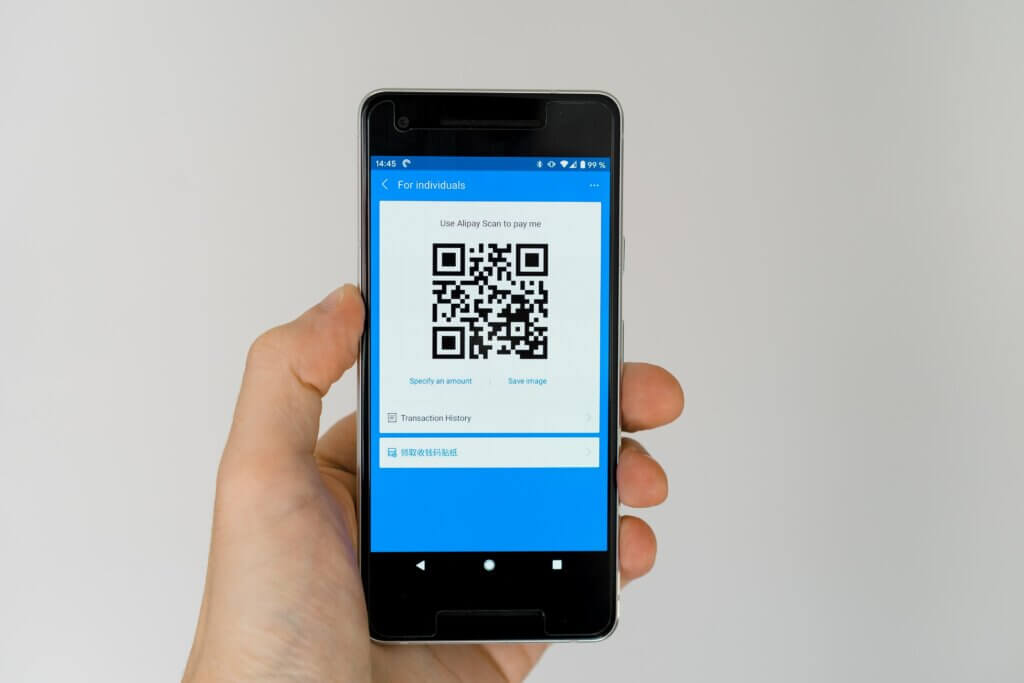It’s difficult to pack everything onto your CV that you’d like an employer or recruiter to consider. One or two sides of A4 doesn’t give you much room for selling yourself.
Adding a QR code on your CV can be an innovative way to include additional information that gives the reader a more in-depth understanding of why you could be right for the role you’re applying for. This article explains why it’s a good idea, how to make one, and how and where to place it on your CV.
What exactly is a QR code?
A QR (Quick Response) code is a little bit like a barcode. It’s a scannable image that anyone can use with their smartphone or tablet to be directed to a page which can include whatever you want it to.
So, if you’d like to give more information on your skills, achievements or personality, you could use a QR code to take the employer or recruiter to all that information without having to include it on your CV. Or, it could take them to an online portfolio, blog or channel of yours.
Plus, it shows you can use your initiative and are willing to put that extra effort into your application.
Why you should include a QR code
The key benefit of including a QR code on your CV is the ability to tell the reader an unlimited amount about yourself. It’s a space to explain or show more evidence of why you’d be a great candidate for the role. And, you can keep your CV document clean, simple and uncluttered. You can even make as many as you like, specific to each role you’re applying for.
As already touched on, it shows some initiative. But as well as that, it demonstrates your technical skills. It shows that you’re willing to experiment and can adapt to different ways of doing things – using technical tools and software that aren’t standard to the job application process. If technical skills are relevant to the role, including a QR code is a great way to show you have a genuine interest in these kinds of skills.
Plus, even if they don’t have time to read or listen to everything shared through your QR code, the actual image of the QR code on your CV will be attention-grabbing and help it stand out from the others in the pile. The act of scanning it and finding the content means they’ll really be engaging with your application and be more likely to remember it.
And finally, most QR codes allow you to connect with scan tracking software that notifies you when someone is scanning your QR code. So, you’ll find out if or when employers are interested enough in your CV that they want to find out more about you.
How to add a QR code on your CV
In order to create a simple QR code, the information you wish to share will need to be online (with its own URL). For example, a website or your LinkedIn profile.
Building your very own QR code, step-by-step:
STEP 1: Find a QR generator tool online
There are lots of these tools available online – some are free and some have a cost associated with them, but either way, you’re spoilt for choice. You can find a list of some popular ones here which includes the pros and cons of each. These tools all work in slightly different ways, but the process is simple and the instructions are easy to follow.
Typically, they work by allowing you to input the text or URL you want to share into a designated space. That information will then be saved to the visitor’s device when they follow the QR code, or they’ll simply be taken straight to the information.
STEP 2: Label your QR code so the reader knows what to do
Most employers or recruiters will know what to do with a QR code when they see one. But, it’s a good idea to add a caption just in case they don’t. And, it’s a good way to introduce them to what they’ll be shown.
When you’re building your QR code, most generators will ask you to add the caption as part of the build. It’s a good idea to do that at this point as it will keep it looking professional – although you can add a bit of text later when you place it on your CV.
Either way, a brief bit of text listed directly under the code can assist the reader by saying something like ‘Scan this code to find out more about me’, ‘Use your camera phone to scan this to view my online portfolio’ or ‘Scan here to view my website’. You can tailor the kind of detail you need depending on who is likely to be reading your CV and how much experience you think they’ll have with using QR codes.
STEP 3: Customise your QR code to demonstrate your attention to detail
The generator you choose might allow you to add a logo to sit behind it, which will add another layer of professionalism. You might also be able to add some personality to your QR code by applying frames, and changing the shapes or colours. This will let you tie it in with a colour scheme or design to align with your CV, covering letter or portfolio.
Adding your QR code to your CV
Once you’re happy with the design, you’ll be able to download your QR code. Once downloaded, add it to your CV document via the Insert tab on Word (or equivalent software).
A good location for it on your CV is near your contact information at the top. You don’t want it to be missed, but equally, you don’t want it to distract it from the core information the reader will be skimming through first.
This is when you’ll need to add a caption to explain what needs to be done if you haven’t added one already as part of the build.
Don’t forget to test your QR code!
Don’t forget to test the QR code on a number of devices. Test it both on screen and on a printed copy. If the reader tries to scan the QR code and isn’t able to, you’re at risk of demonstrating that you don’t have great technical skills or attention to detail.
Make sure you proofread the copy on the location the QR code directs to. Or if it’s a video, make sure to watch it all the way through while it’s on that page. The hosting site can have technical errors that affect your content, so it’s important to check all of your content before you hit apply.